PowerPoint Table Entrance Animations
- jasonmjsgroup
- Jun 10, 2020
- 2 min read
Many of us use PowerPoint on a daily basis. And there are a number of "best practices" which we all try to adhere to... things like not making the slide too text heavy, not adding over-the-top animations, and so forth.
When used correctly, animations can call attention to concepts/images requiring emphasis. Particularly helpful are "build animations" which can explain a concept step-by-step. As an example, you might use these to explain a business process in a step-by-step manner. Animations also allow text blocks to appear bullet-by-bullet, allowing you to discuss a single point and keep visual focus on it, only showing the next point when you're ready.
PowerPoint has a significant gap with table animations. Tables are a great way to present information, and while you can display the table as a whole with a single animation, PowerPoint doesn't have a means to show the table row-by-row. Here's a quick hack that allows you do "fake it." We'll basically make a separate slide for step of the row-by-row build sequence.
Step 1
Create your side deck and finalize the slide with the table. Let's presume the table has a header row and 4 other rows of information. An example is shown below.

Step 2
Figure out how many "builds" you need. In our example, we will have 5 clicks to get to the full table with all info. (Click to add header row only, then click to add first row, then click to add second row, then click to add third row, then click to add fourth row.)
Step 3
Duplicate the final table slide so that you have one for each needed build step. In this case there are 5 "clicks," so we need to have 5 identical slides.

Step 4
Remove the rows accordingly from each slide. From the first slide, remove all rows except for the header. From the second slide, remove the bottom 3 rows. From the third slide, remove the bottom 2 rows. From the fourth slide, remove the bottom 1 row. Leave the fifth slide as is with all rows.
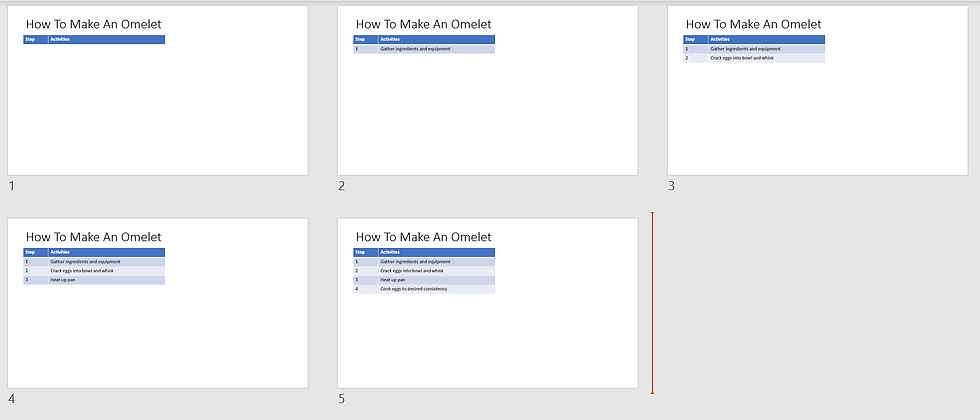
Add Animation Effects
If you wish, you can add slide transitions so that each row "fades" or "wipes" as the table rows are presented.
Just remember... if the content of your slides change, you will likely have to make updates to multiple slides.



Comments